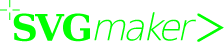
from standard PC programs
Use SVGmaker to publish with open standards from popular Windows programs including all versions of Office from 1997 to 2010.
SVGmaker generates Scalable Vector Graphics (SVG), Hyper Text Markup Language (HTML) and Cascading Style Sheets (CSS) from standard Windows programs.
Web standards are supported by modern browsers including FireFox 4, Chrome, Safari, Opera and IE9 on Windows PCs, Linux PCs, Macs, iPhones, iPads and Symbian.
IE9 supports SVG, HTML5, CSS and JavaScript. Previous versions of Internet Explorer can display SVG using a 3rd party plug-in such as Adobe's SVG Viewer.
TinyLine implements an SVG Tiny 1.1+ engine for Java platform (J2ME CLDC/MIDP, CDC/PP, J2SE) and Android.
Batik is a Java-based toolkit for applications and applets to display, generate and manipulate SVG.
To reach desktop audiences who for one reason or another are limited to older, less capable browsers, use SVG Web to augment SVGmaker. SVG Web is an open source JavaScript library that retrofits SVG capabilities for older browsers including older versions of Internet Explorer and FireFox.
SVGmaker Standard is US$39.00 for a single user license.
SVGmaker Server is US$995.00 per server license.
SVGmaker Content Server is US$2,995.00 per server license.
SVGmaker works with Windows 7, Vista, Windows XP, Windows 2000 and all other versions of Windows in between, including 64 bit versions.
No warranty is offered. Please try SVGmaker before you buy it.
If you have a question or wonder about the capability of SVGmaker to do what you want, try SVGmaker first by downloading the free evaluation version.
If you still aren't sure, ask us about your specific requirements before you consider whether to buy SVGmaker.
If we say SVGmaker will do something, and you buy it, and then SVGmaker doesn't do what we said it would do for you, we will give you your money back. To claim a refund, you must complete our technical support procedure without success, and then deactivate SVGmaker from your computer after you receive confirmation of your entitlement to a refund.
SVGmaker works with standard Windows programs, including popular design, CAD, mapping and Office programs. SVGmaker installs a button into Microsoft Office programs Word, Excel and PowerPoint.
To find out how SVGmaker works with the programs you want to use, download SVGmaker Standard and try it.
A lot of questions are answered in these FAQs. If you don't see your question in the common questions or the Technical FAQs or the License FAQs, please tell us your question by completing this enquiry form
If you don't find your question in our FAQs, or an answer that makes sense for your particular circumstances, please tell us what you tried and what you observed.
Select the product that is right for your requirements, and download SVGmaker from the download page. Save the file to your desktop or a folder on your hard drive. The file you save is an executable file that will install SVGmaker when you run it.
Run the SVGmaker installer by double-clicking the file you saved. The SVGmaker Installation Wizard will walk you through each step.
Create an Office document and click the SVGmaker button to publish a web standards version.
Print from any standard Windows program(s) with SVGmaker as your Windows system printer driver, or click the SVGmaker button in Word, Excel and PowerPoint.
View the output file with a modern browser, such as FireFox, Chrome, Safari or Opera.
How does it look?
Before you buy SVGmaker licenses,
Buy SVGmaker licenses from ShareIt. Your SVGmaker license key will be sent to you by email.
In your Windows printers folder, right-click on the icon for your SVGmaker output device.
Select Properties > About/Help
Click the button to enter your license details. Use the information you received by email. If you are not connected to the internet, or if there is a communication problem, activate the license manually using a web browser on another computer. To perform a manual activation, hold the shift key down when you click OK to enter your license details.
For more information about managing your SVGmaker licenses, see the License FAQs.
Don't buy it. Please tell us how it hasn't worked for you.
If after reading the FAQs and downloading and trying SVGmaker, you buy it, and then you find a previously uninvestigated problem, please look through our FAQs one more time. If you don't find the answer, report the problem to our technical support people. If we can't solve your problem, you may be entitled to a refund if you deactivate the license from your machine.
If you own a previous version of SVGmaker you may be entitled to receive a discount for upgrading to SVGmaker Version 3.
Check your entitlement to an upgrade discount.
If you qualify, you'll receive instructions to buy the upgrade.
Selected discounts are available for certain people.